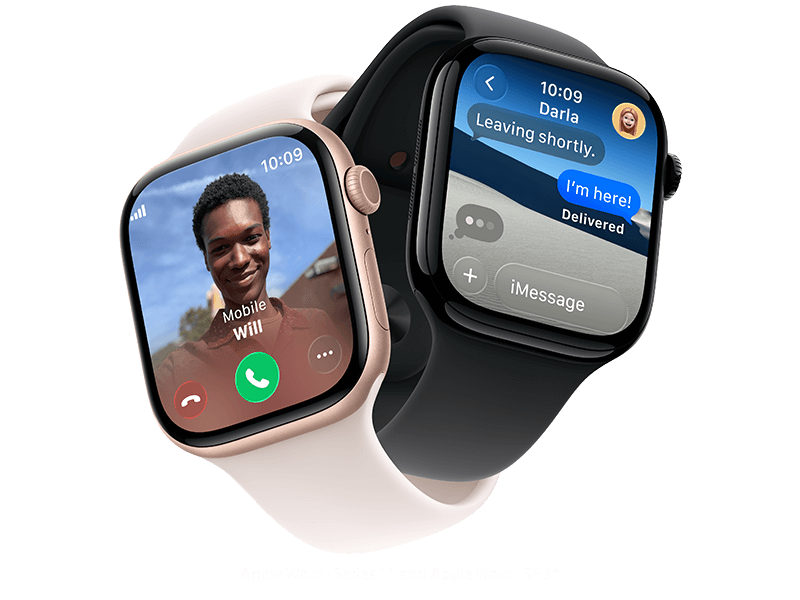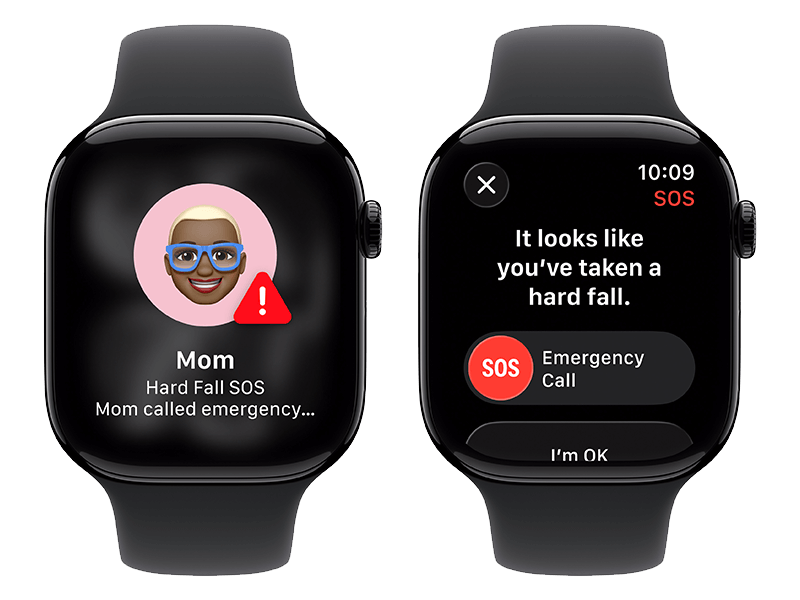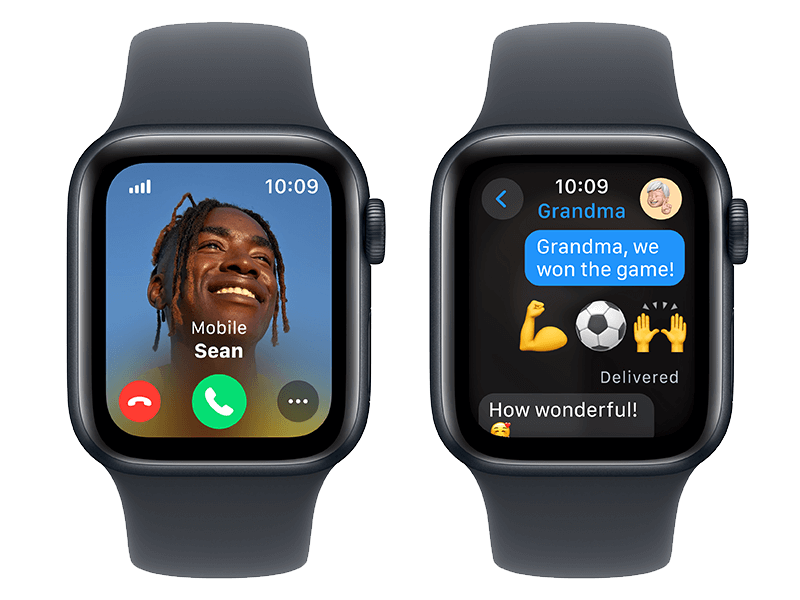For single line, pay $60 at point of sale; $5/mo. credit requires enrollment in Auto Pay. Credit will apply to second service charge. See cricketwireless.com/autopayterms for details. Multi-line accounts are not eligible for Auto Pay credit but may be discounted based on number of lines. Multi-line discount requires that all lines be on the same plan and discount will vary per line, on up to five lines. For customers who change plans, discount may start on subsequent service charge. Data: Video Streaming: We aim to render streaming video in standard-definition (max speed of 1.5 to 2 Mbps) though some video cannot be identified. Sometimes, other content that content providers bundle with streaming video may be impacted and slowed, including downloads. In certain situations, we may deliver video content faster or at higher definition. To experience higher definition video when available, or if you have an issue, turn the feature off or back on any time at cricketwireless.com/videomanagement. Details at cricketwireless.com/videomanagement. Plan includes up to 50GB Mobile Hotspot data per line per month; then Mobile Hotspot data speed slowed to 128Kbps for rest of bill cycle. Actual speed varies by device and location. Mobile Hotspot requires compatible device. Data usage and tethering that violates contract terms may be slowed or terminated. Service subject to Cricket network management policies, see cricketwireless.com/mobilebroadband. International Use:Includes unlimited calling and texting within Canada & Mexico and between the U.S., Mexico and Canada. Also includes use of data from your plan while in Mexico & Canada. Canada usage cannot exceed 50%. Data speed, usage, & other restrictions apply. Coverage not available everywhere. Int’l data roaming may be reduced to 2G speeds. Includes international texting to over 200 countries and territories. See www.cricketwireless.com/legalinfo/cricket-international.html for details. Cloud Storage: Includes 150GB of storage. Stored using the myPhotoVault app or web portal. You must maintain active wireless service or your myPhotoVault storage will be canceled. If canceled, you will be unable to upload to your myPhotoVault and all your myPhotoVault cloud data will be permanently deleted within 90 days. myPhotoVault requires a compatible device with Cricket Wireless service. Technical limits may prevent certain features from working on all devices. There may be limitations on the size of each video that can be backed up and secured with the myPhotoVault app. App functionality requires device powered on and connected to the internet. Data charges may apply for app download. Accuracy, availability and timeliness are not guaranteed. myPhotoVault and other related apps provided by Asurion Mobile Applications, LLC. Requires compatible iOS or Android operating system. In select states, myPhotoVault limited to users 13 and older, and subject to applicable state laws.
General: Activate/upgrade (up to $25/line) & additional one time ($5 rep-assisted and automated phone system payments fee) fees & restrictions may apply; see cricketwireless.com/fees. Devices: Sold separately. Limit 9 devices. Pricing, availability, terms, data usage, speed & other restrictions subj, to change w/o notice. By activating/using svc., you agree to Cricket Terms of Service (cricketwireless.com/terms). Svc good for 30 days. Coverage not available everywhere.
HBO MAX BASIC WITH ADS: Online account required for access. Access the HBO Max Basic With Ads plan through the HBO Max app on compatible devices (sold separately) or on hbomax.com using a compatible browser with your Cricket log-in credentials. Data rates may apply for app download/usage. New Cricket customers: visit cricketwireless.com/login to create your account and obtain log-in credentials. Use of HBO Max is subject to its own terms and conditions, see hbomax.com/terms-of-use for details. Programming and content subj. to change and benefit may be modified, discontinued or terminated at any time without notice. LOST ELIGIBILITY: Upon cancellation of eligible wireless plan you may lose access to HBO Max. LIMITS: Access to one HBO Max account per Cricket account. May not be stackable w/other offers, credits or discounts. To learn more, visit www.cricketwireless.com/hbo-max. © 2025 WarnerMedia Direct, LLC. All rights reserved. HBO Max is used under license.