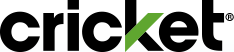Want to add, change or remove features from your plan? That's easy! Visit manage your account or log on to the myCricket App to add or change your plan features. See below for more details about how to manage Cricket features.
What are One-Time Features
One-time features can be added to your account when needed and automatically expire when the next billing cycle begins.
What are Monthly Recurring Features
Monthly features are charged to your account each billing cycle. This is a popular option for features such as international calling plans, Cricket Protect and Mobile Hotspot.
Changes to your monthly-recurring services take effect immediately. However, only one feature change transaction or plan change per phone number can be scheduled to start at the next billing cycle. To avoid a monthly charge, changes should be scheduled 3 (three) days before the start of your next month's service.
If your account is suspended or your line has been reported lost or stolen, you will not be able to add features.
You must remove monthly recurring features online or in the myCricket app.
How to Add Features online:
- Select manage your account
- Select feature(s) you would like to add
- Follow steps to add it to your account.
- Select Remove Features
- Select features you would like to remove
- If you have more than one line, you can select features to remove for each account
- Click Remove
You will see a success message confirming that the feature has been added or removed from your account. You will also be able to see any remaining features.
Change, Add or Remove Features using the myCricket app
- Open the myCricket App and sign in.
- Tap Manage Your Lines, then select a line.
- Tap Edit Features. Enter your four-digit PIN (if prompted) and tap Next.
- Under Manage Features, select the feature(s) you'd like to edit, add, or remove. Remember, you can have only one international feature per line per billing cycle. If you want to add a different one, you'll need to remove your current international feature first.
- If you want this feature for the current billing cycle only, select Once. Otherwise, select Monthly.
- Tap Continue to review your changes and add to cart, then select Add to Cart.
- Schedule your feature change for today or the start of your next billing cycle. Tap Continue.
- If your change is scheduled for today, enter your credit card information, and agree to the Terms and Conditions. Tap Submit Payment.
- If you scheduled your change to be effective at the start of your next bill cycle, tap Submit Changes.
You'll receive payment confirmation on the screen and via text message.