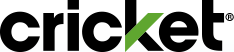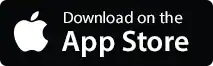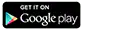The myCricket App lets you make payments, check data, view usage, change your plan, or add features. You can do it all on your smartphone. Customers 18 years of age and older can manage Cricket accounts on the go with the myCricket app.
What if I Have a Multi-Line Account?
Each person can use the myCricket app on their phone, logging in with the account username and password. The main account holder can choose to share the account username and password to allow other lines to view account information. Additionally, they can turn on account PIN security to limit other users from making certain account changes or purchases. By default, account PIN security is set to off. Learn more about Account PIN Security.
How to Set Up the myCricket App
Setting up the myCricket app is simple. The app is already installed on Android devices purchased from Cricket. You'll need to install the app for Apple devices, or if you brought your own device. But don't worry, we make it easy by sending a text message with the link to the app when you activate your device. View the myCricket App End User License Agreement.
Don't have the myCricket App? Get it here!
![]()
Download the app here:
Wi-Fi Calling FAQs
Once you receive the text message, enter the password, and then tap Submit. You'll be asked to enter a new password. Enter your new password and then tap Submit.
- Contain at least one number
- Contain at least one letter