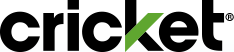To enjoy Wi-Fi Calling, you'll need a Cricket Wi-Fi Calling-capable smartphone and an active Wi-Fi network.
Note: Click here to check Wi-Fi compatablity for phones not purchased at Cricket,
Steps to set up Wi-Fi Calling on iPhones
- Begin on your phone's home screen and tap to open Settings
- Scroll down and tap Apps
- Scroll down and tap Phone
- Tap Wi-Fi Calling, then tap to toggle On
- Tap Enable
- Tap Continue
- Read the Wi-Fi Calling Important Information and tap I agree
- Enter and Verify your emergency 911 address
- Tap OK when done
- Confirm your toggle is set to On for Wi-Fi Calling
- Your iPhone is now set up for Wi-Fi Calling
Steps to set up Wi-Fi Calling on Android phones
- Open your phone Settings and tap Connections
- Tap Wi-Fi Calling
- Read the Wi-Fi Calling Important Information and tap I agree
- Enter your emergency 911 address and Verify address
- A Setup complete screen will appear. Tap Done
- Your phone is now set up for Wi-Fi Calling