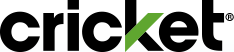Your username is an identifier of your choosing.
If you have forgotten your username, sign in online or onto your myCricket app, then click forgot username. You will receive a text with your username if the information you provided is correct.
Most of us visit numerous websites and use multiple apps each day. It's no wonder we can't keep our usernames and passwords straight! Just click here to easily reset or change your password.
You can get your account number through Chat, by signing in online or on your myCricket App, calling Cricket Support, or visiting a Cricket store.
Visit view your account to see the amount due and due date, set up or change your Auto Pay preferences, or pay via credit or debit. (To use a Cricket Refill, or Service Payment card, you’ll need to visit Quick Pay.)
Yes, just visit view your billing and payment history to review activity over the past 12 months so that you always have a record of your recent transactions.
Just select a date range to see what you paid and when as well as itemized charges for ease of refence. For new customers, note that recent purchases, payments and scheduled plan and feature changes will appear in your next billing cycle.
Just select a date range to see what you paid and when as well as itemized charges for ease of refence. For new customers, note that recent purchases, payments and scheduled plan and feature changes will appear in your next billing cycle.
For assistance unlocking your device, visit Unlock Your Phone. Select request unlock to choose which device you would like to unlock.
- Call or chat with a Cricket Support Advocate
- Visit a Cricket Store
It's based on the date you activate your Cricket service. Learn more about how your due date works.
You can change your due date by calling Cricket Support. You can change you due date once (1X) every 180 days.
Your due date will change if you miss a payment, and your account is suspended. If that happens, your due date will change to the date you pay your outstanding balance, and your account is restored. If you schedule a plan or feature change for the start of your next billing cycle, you won't pay for that change until your due date.
Your due date will change if you miss a payment, and your account is suspended. If that happens, your due date will change to the date you pay your outstanding balance, and your account is restored. If you schedule a plan or feature change for the start of your next billing cycle, you won't pay for that change until your due date.
Sign in to your myCricket App. You may also call or chat with Cricket Support or visit a Cricket store.
Yes! Stay in the know by subscribing to Cricket emails and texts to receive special offers and more. Managing the texts and emails you receive is easy. Just login to Manage Texts or Manage Emails and opt in or out of emails and texts from Cricket or other third party vendors. You will be able to manage this function or add emails for all lines on your account.
Cricket plans include unlimited calls and texts, so we only track high-speed data usage and international add-on calling. Curious how much high-speed data you’ve used this month? Just visit Usage and select the phone number for any device on your account to see current data usage for this device.
Never miss a payment by keeping your billing address up to date here. Just sign in to your account to see your current billing address. To make updates, click edit address to enter your new street address, city, state and zip code.
Sign in to your myCricket App. Tap the gear icon in the top right corner to view Account Settings, then select the information you would like to update.
Yes, the language you select will apply for all communications you receive from Cricket, including text messages, emails, and automated phone calls. To change your preferred language, sign in to your myCricket App. Tap the gear icon in the top right corner to view Account Settings, then select the information you would like to update.
For most customers, Cricket will turn on Video Management for you when you activate service. It's free, and customers have the option to turn it off immediately. For information on when Cricket will turn it on for you, go to cricketwireless.com/mobilebroadband.
To turn Video Management on or off in the myCricket App, log in, then tap the gear icon in the top right corner to view Account Settings. If you have an account with multiple lines, select a line. Under Line Settings & Video Management, tap Video Management. Then switch the toggle On or Off depending on your preference.
Sign in to your myCricket App. Tap the gear icon in the top right corner of the screen to view your Account Settings. You will be able to see your business name, the business contact, and your account type.