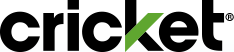Visit the Usage section in your Online Account for your high-speed data usage, data usage history, and to see your international call log. Just want to know when you're approaching your high-speed data limit? View your Usage Details.
Steps to View Data Usage
Online Account
- Sign in to your Online Account.
- Click on Account in the navigation bar.
- Scroll down and click on Usage.
- If there's more than one line on your account, select a line to view Usage.
myCricket App
- Open your myCricket App and sign in.
- Tap Usage at the bottom of the screen.
- If there's more than one line on your account, select a line to view Usage.
How Data Usage Works
When you send or read email, surf the web, or stream video you're using data. After you use your high-speed data allowance, speeds are reduced for the rest of your monthly billing cycle. You'll still have data access, but some applications may work slower.
Note: We only show high-speed data usage and international add-on calling. Calls and texts in the U.S. are unlimited.
How Mobile Hotspot Tethering Data Usage Works
Mobile Hotspot enables you to use your smartphone to provide wireless Internet access to computers, tablets, or phones. This connecting of devices to share Internet access is called tethering. With Cricket's Mobile Hotspot feature, you can use tethering among multiple devices at the same time using W-Fi or a USB cable.
Mobile Hotspot uses your plan's high-speed data allotment for that line (10 GB of high-speed Mobile Hotspot data for Cricket Unlimited plans). After your high-speed data allotment is used, tethering speeds are slowed to 128 Kbps for the rest of the billing cycle. Depending on your plan, this could use up all your allotted high-speed data.
Learn more about Mobile Hotspot.
Note: If you have a Cricket Unlimited plan, your Mobile Hotspot tethering data usage and yout phone's data usage will show separately.