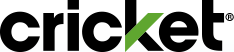Never miss a payment when you sign up for Auto Pay at Cricket. Just set up Auto Pay online on the Manage Your Account page or the myCricket App, and we'll automatically charge your credit or debit card for your monthly or multi-month plan service total, plus any features you added.
If you’re an individual customer on an eligible Sensible 10GB Plan ($35/mo.) or higher plan, you’re also eligible for a $5 Auto Pay credit at the end of each monthly billing cycle! You must be enrolled in Auto Pay to receive the credit. As long as you keep Auto Pay turned on, you'll get the credit every month. It's that simple!
Simply Data and multi-month plans are excluded. Auto Pay credit not available with Multi-Line discounts or select promotional offers.
How to Set Up Auto Pay
Online:
- Click here to sign in.
- Under Auto Pay Status, select ON to turn Auto Pay on
- Input preferred payment method.
- Check the boxes to confirm "Enroll in Auto Pay" and "Electronic Communications Consent"
- Select "Activate Auto Pay"
- If you turn on Auto Pay less than 5 days before your due date, you may need to make a one-time payment for the current month’s service. The first Auto Pay will then be for the next billing cycle.
- On the next page, you will receive an activation notification and next due date.
Using the myCricket App:
- Open the myCricket App from your phone and sign in.
- Input preferred payment method.
- Select the *I want to set up Auto Pay box.
- Review the Auto Pay Terms & Conditions and select the *I have read and agree box.
- On the next page, you will receive an activation notification.
If at any point you need to cancel Auto Pay, return to this screen and select Turn Off Auto Pay.
Setting Up Auto Pay on Multi-Line Accounts
You can only use one credit or debit card for Auto Pay, so the card you use to set it up will be charged for the entire account's amount due each month. This includes the plans and features for all lines on your account.
Setting Up Auto Pay on Multi-Month Plans
You can set up Auto Pay on Multi-Month Plans, but your payment method will be charged every 3-months or 12-months, depending on whether you are on a 3-month or 12-month Multi-Month Plan. Just like with other plans, you will be charged two days before your payment due date for your plan, and we will send you a reminder before we charge your payment method.
The Auto Pay credit is not available on the Simply Data or Multi-Month plans as well as
- Visa
- MasterCard
- Discover
- American Express
- Most Reloadable Prepaid Debit Cards that carry the Visa, MasterCard, and American Express logos are accepted for Auto Pay.
- We'll submit a charge your card two (2) days before your payment due date.
- This submission is a "hold" that lets the bank/card company know that we will be pulling your amount due.
- Money will be pulled from your account the folllowing day (1 day before your payment due date).
- If you turn Auto Pay on less than five (5) days before your due date, you may need to make a one-time payment for your current payment due.
- Look out for text reminders from us as we’ll let you know before your card is charged and if we have any problems processing your payment.
- Auto Pay continues until you cancel it and you can cancel anytime by visiting Manage Your Account or the myCricket App.
- If you’re eligible for the Auto Pay credit, you must be enrolled at least six (6) days before your due date to receive credit for that billing cycle
- Credit will be received starting with your next billing cycle for enrollments happening after this time
Sign in to Manage Your Account online or open the myCricket App from your phone and sign in.
- Simply update your payment method.
- Select the *I want to set up Auto Pay and the *I have read and agree box.
- Select Save changes.
- On the next screen you will see a confirmation that Auto Pay will be drafted from this card for your next billing cycle.