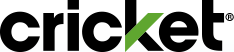Getting Started
New to Cricket? Whether you’ve purchased a new device or brought your own, you’ll need to create an account to manage your lines and devices. Activation is as easy as 1-2-3.
Smartphone Setup
Did you buy a new device from us?
- First, find your order number on the order confirmation email or packing slip.
- Go to cricketwireless.com/activate and follow the simple activation steps.
- Insert your SIM card.
- Find your Device ID Number (IMEI) and your SIM Card number (ICCID). Details on how to find your IMEI and ICCIS can be found in the next step.
- Go to cricketwireless.com/activate to activate your service online.
- Insert your new Cricket SIM card.
Register Your Account
Create an account online or on the myCricket app by following these steps:- Create an account online or download the myCricket app and sign in.
- Enter your Cricket phone number and we’ll text you a temporary passcode.
- If you do not receive a text within 10 minutes you can request a new code by clicking Resend Code.
- Enter the verification code texted to you. If you requested more than one code, be sure to use the most recent code sent.
- Create your password and select finish. Note that your password must include:
- At least eight characters
- At least one letter
- At least one number
- You will receive a success screen and a text message saying that you can now login online or the myCricket app.
If you have more than one line of service, note that all accounts will be activated using this password. Don’t forget to jot down your username and password.
Set Up Free Cricket Apps
- Download two awesome Cricket apps for free: myCricket and Cricket Visual Voicemail.
- myCricket makes it easy to pay and manage your account.
- Cricket Visual Voicemail gives you a cool and easy way to manage your voicemail.
- Visual Voicemail is built-in for iPhones and most Windows phones.
- Install each app and accept the terms and conditions. If you don't have an account with your device's app store, you'll be prompted to set one up.
Customize Your Smartphone
Now that your device is activated, check out some of Cricket’s cool and helpful features:- Did you sign up for Auto Pay when you purchased your phone? If not, check it out and online or on the myCricket App to sign up. It’s a simple way to never miss a payment.
- Set up voicemail.
- Set up email.
- Check out the myCricket App on your phone. Play around with it so you're familiar with the screens and where to find stuff like account info and payments.
- Do you use Facebook or Twitter? You can get apps for those right on your device. Just go to your app store, search and install.
- Looking for a way to simplify your day? Want to record calories or food intake? Are you keeping track of your kid's baseball team stats and lineup? Whatever you need to do, there's probably an app to help you do it better. Just go to your app store and search away.
Data Device Setup
How to Set Up Cricket Turbo Hotspot™ 3- Click here to add mobile hotspot to your account.
- Set up your mobile hotspot:
- Insert the SIM card.
- Insert the battery.
- Install the back cover.
- A wall socket, using the wall charger.
- The USB port on your laptop.
How to Connect to the Internet
- Open the Wi-Fi network manager on your computer, tablet, or Wi-Fi enabled device.
- Find and select your mobile hotspot’s Wi‑Fi network.
- Enter your mobile hotspot’s Wi-Fi password shown on your LCD home display.
- Open a web browser and visit your favorite website to confirm your connection.
Having trouble with high-speed data access or messaging on a phone you brought to Cricket?
If you brought your phone to Cricket, you may need to configure your data settings manually. This happens when your previous wireless company's carrier settings are different from Cricket settings.We'll walk you through the steps - just select your phone type: