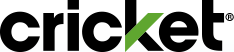Welcome to Cricket! If you recently purchased a universal SIM card kit or device from a non-Cricket retailer such as Amazon, Target, or Walmart, use this easy step-by-step guide to activate your Cricket service.
We'll walk you through creating a Cricket account, choosing a plan, and installing your SIM card. Get ready to enjoy Cricket's works-everywhere network!
What You Need:
- SIM card and device from a non-Cricket retailer OR Universal SIM card kit from a non-Cricket retailer and a GSM-compatible unlocked device
- A copy of your current wireless bill (if you want to transfer your number)
- A debit/credit card, Cricket Refill Card, or Service Payment Card to pay for your first month's service
- Your four-digit Cricket Account PIN. To reset your PIN, contact Customer Support.
Let's get started!
Visit cricketwireless.com/join and follow the step-by-step guide below. If you need help during the setup process, just call or chat with a friendly Cricket Support Advocate.
Set Up Your SIM Card or Device Online
First, you'll need to verify your ICCID and IMEI numbers
- Your ICCID number is printed on the larger card (shaped like a credit card) that came with your SIM card. It can be up to 22 numbers long. If you bought a new device, the ICCID should also be printed on your box.
- You can usually find your 15-digit IMEI number in your phone's settings:
- On an iPhone, go to Settings > General > About and look for your IMEI.
- On an Android, go to Settings > About Phone or About Tablet > Status and locate your IMEI.
- Other ways to get your IMEI:
- Look on the back of your phone (under the battery).
- Look on your new device box.
- Dial *#06# on your phone.
- Enter both numbers and select Continue.
Tell us what kind of customer you are
If you're an existing customer, you'll need to decide if you're adding a new line to your account or changing the device on an existing one. You can sign in to your account at this point.
Choose your plan and features
Pick a rate plan and any optional add-on features; then select Continue.
Choose your phone number
Choose Get a Cricket Number or Transfer Your Number (you'll complete the transfer later).
Review your cart
Review your shopping cart and select Check Out.
Create a Cricket account or verify your existing account
- Enter your contact info and register for online account access.
- Create a PIN and choose your security questions.
- If you're already a customer, make sure your information is correct.
Enter your payment info
- Enter your billing address.
- Select your payment method: Credit Card or Service Payment Card -or- Cricket Refill Card.
- If you're paying with a debit/credit card or Service Payment Card, enter your card info. Agree to the terms and conditions, select Confirm.
- If you're paying with a Cricket Refill Card, enter the Refill Card number and select Validate. If you want to add another Refill Card, you can.
- You can always add another Refill Card or a credit card by selecting Add or Edit.
- If you're paying with a debit/credit card, you have the option to turn on Auto Pay. If not, you can always set up Auto Pay later by logging on to Manage Your Account or the myCricket app.
- Review your info and select Continue.
Transfer your current wireless number (optional)
- Gather your current wireless account information. This includes your account number, account PIN or password, and the last four digits of the account holder's Social Security Number. Look on a recent bill or call you current wireless carrier if you need help.
- Use the exact info that appears on your bill to avoid potential problems.
- All fields may not be required to verify your number transfer, but fill out as many as you can.
- The number transfer process will not begin until you activate your service.
- Don't cancel your old wireless service. It will cancel automatically once the transfer is complete.
Complete your order and activate
- Review your info and make any changes.
- Select Place Order to finish.
- Print or save the confirmation number for your records (we'll also email you the details).
- Make sure you select Activate from the receipt page. Please insert your SIM card first before you activate. See instructions below.
- If we experience a delay in confirming your number transfer, you'll have to wait to activate. We'll email you as soon as we confirm the transfer with a link to activate your service.
Choose your SIM card size (if you brought your own device):
- To determine your SIM card size, remove your phone's back cover and battery. If you can't find the SIM card there, your phone may use a slide-out tray on the top or the side to hold the SIM card. You'll need the SIM tray tool (or a small paper clip) to open it.
- Find the universal SIM card kit and identify your SIM card size.